The Kernel¶
The kernel is the heart of the Linux operating system. It’s the software that takes the low-level requests, such as reading or writing files, or reading and writing general-purpose input/output (GPIO) pins, and maps them to the hardware. When you install a new version of the OS (Verifying You Have the Latest Version of the OS on Your Bone), you get a certain version of the kernel.
You usually won’t need to mess with the kernel, but sometimes you might want to try something new that requires a different kernel. This chapter shows how to switch kernels. The nice thing is you can have multiple kernels on your system at the same time and select from among them which to boot up.
Note
We assume here that you are logged on to your Bone as root and superuser privileges. You also need to be logged in to your Linux host computer as a nonsuperuser.
Updating the Kernel¶
Problem¶
You have an out-of-date kernel and want to want to make it current.
Solution¶
Use the following command to determine which kernel you are running:
bone$ uname -a
Linux beaglebone 3.8.13-bone67 #1 SMP Wed Sep 24 21:30:03 UTC 2014 armv7l
GNU/Linux
The 3.8.13-bone67 string is the kernel version.
To update to the current kernel, ensure that your Bone is on the Internet (Sharing the Host’s Internet Connection over USB or Establishing an Ethernet-Based Internet Connection) and then run the following commands:
bone$ apt-cache pkgnames | grep linux-image | sort | less
...
linux-image-3.15.8-armv7-x5
linux-image-3.15.8-bone5
linux-image-3.15.8-bone6
...
linux-image-3.16.0-rc7-bone1
...
linux-image-3.8.13-bone60
linux-image-3.8.13-bone61
linux-image-3.8.13-bone62
bone$ sudo apt install linux-image-3.14.23-ti-r35
bone$ sudo reboot
bone$ uname -a
Linux beaglebone 3.14.23-ti-r35 #1 SMP PREEMPT Wed Nov 19 21:11:08 UTC 2014 armv7l
GNU/Linux
The first command lists the versions of the kernel that are available. The second command installs one. After you have rebooted, the new kernel will be running.
If the current kernel is doing its job adequately, you probably don’t need to update, but sometimes a new software package requires a more up-to-date kernel. Fortunately, precompiled kernels are available and ready to download.
Building and Installing Kernel Modules¶
Problem¶
You need to use a peripheral for which there currently is no driver, or you need to improve the performance of an interface previously handled in user space.
Solution¶
The solution is to run in kernel space by building a kernel module. There are entire books on writing Linux Device Drivers. This recipe assumes that the driver has already been written and shows how to compile and install it. After you’ve followed the steps for this simple module, you will be able to apply them to any other module.
For our example module, add the code in Simple Kernel Module (hello.c) to a file called hello.c.
1#include <linux/module.h> /* Needed by all modules */
2#include <linux/kernel.h> /* Needed for KERN_INFO */
3#include <linux/init.h> /* Needed for the macros */
4
5static int __init hello_start(void)
6{
7 printk(KERN_INFO "Loading hello module...\n");
8 printk(KERN_INFO "Hello, World!\n");
9 return 0;
10}
11
12static void __exit hello_end(void)
13{
14 printk(KERN_INFO "Goodbye Boris\n");
15}
16
17module_init(hello_start);
18module_exit(hello_end);
19
20MODULE_AUTHOR("Boris Houndleroy");
21MODULE_DESCRIPTION("Hello World Example");
22MODULE_LICENSE("GPL");
When compiling on the Bone, all you need to do is load the Kernel Headers for the version of the kernel you’re running:
bone$ sudo apt install linux-headers-``uname -r``
Note
The quotes around uname -r are backtick characters. On a United States keyboard,
the backtick key is to the left of the 1 key.
This took a little more than three minutes on my Bone. The uname -r part of the command
looks up what version of the kernel you are running and loads the headers for it.
Next, add the code in Simple Kernel Module (Makefile) to a file called Makefile.
1obj-m := hello.o
2KDIR := /lib/modules/$(shell uname -r)/build
3
4all:
5<TAB>make -C $(KDIR) M=$$PWD
6
7clean:
8<TAB>rm hello.mod.c hello.o modules.order hello.mod.o Module.symvers
Note
Replace the two instances of <TAB> with a tab character (the key left of the Q key on a United States keyboard). The tab characters are very important to makefiles and must appear as shown.
Now, compile the kernel module by using the make command:
bone$ make
make -C /lib/modules/3.8.13-bone67/build \
SUBDIRS=/root/cookbook-atlas/code/hello modules
make[1]: Entering directory `/usr/src/linux-headers-3.8.13-bone67'
CC [M] /root/cookbook-atlas/code/hello/hello.o
Building modules, stage 2.
MODPOST 1 modules
CC /root/cookbook-atlas/code/hello/hello.mod.o
LD [M] /root/cookbook-atlas/code/hello/hello.ko
make[1]: Leaving directory `/usr/src/linux-headers-3.8.13-bone67'
bone$ ls
Makefile hello.c hello.mod.c hello.o
Module.symvers hello.ko hello.mod.o modules.order
Notice that several files have been created.
hello.ko is the one you want. Try a couple of commands with it:
bone$ modinfo hello.ko
filename: /root/hello/hello.ko
srcversion: 87C6AEED7791B4B90C3B50C
depends:
vermagic: 3.8.13-bone67 SMP mod_unload modversions ARMv7 thumb2 p2v8
bone$ sudo insmod hello.ko
bone$ dmesg | tail -4
[419313.320052] bone-iio-helper helper.15: ready
[419313.322776] bone-capemgr bone_capemgr.9: slot #8: Applied #1 overlays.
[491540.999431] Loading hello module...
[491540.999476] Hello world
The first command displays information about the module. The insmod command inserts the module into the running kernel. If all goes well, nothing is displayed, but the module does print something in the kernel log. The dmesg command displays the messages in the log, and the tail -4 command shows the last four messages. The last two messages are from the module. It worked!
Controlling LEDs by Using SYSFS Entries¶
Problem¶
You want to control the onboard LEDs from the command line.
Solution¶
On Linux, everything is a file that is, you can access all the inputs and outputs, the LEDs,
and so on by opening the right file and reading or writing to it. For example, try the following:
bone$ cd /sys/class/leds/
bone$ ls
beaglebone:green:usr0 beaglebone:green:usr2
beaglebone:green:usr1 beaglebone:green:usr3
What you are seeing are four directories, one for each onboard LED. Now try this:
bone$ cd beaglebone\:green\:usr0
bone$ ls
brightness device max_brightness power subsystem trigger uevent
bone$ cat trigger
none nand-disk mmc0 mmc1 timer oneshot [heartbeat]
backlight gpio cpu0 default-on transient
The first command changes into the directory for LED usr0, which is the LED closest to the edge of the board. The [heartbeat] indicates that the default trigger (behavior) for the LED is to blink in the heartbeat pattern. Look at your LED. Is it blinking in a heartbeat pattern?
Then try the following:
bone$ echo none > trigger
bone$ cat trigger
[none] nand-disk mmc0 mmc1 timer oneshot heartbeat
backlight gpio cpu0 default-on transient
This instructs the LED to use none for a trigger. Look again. It should be no longer blinking.
Now, try turning it on and off:
bone$ echo 1 > brightness
bone$ echo 0 > brightness
The LED should be turning on and off with the commands.
Controlling GPIOs by Using SYSFS Entries¶
Problem¶
You want to control a GPIO pin from the command line.
Solution¶
Controlling LEDs by Using SYSFS Entries introduces the sysfs. This recipe shows how to read and write a GPIO pin.
Reading a GPIO Pin via sysfs¶
Suppose that you want to read the state of the P9_42 GPIO pin. (Reading the Status of a Pushbutton or Magnetic Switch (Passive On/Off Sensor) shows how to wire a switch to P9_42.) First, you need to map the P9 header location to GPIO number using Mapping P9_42 header position to GPIO 7, which shows that P9_42 maps to GPIO 7.

Fig. 240 Mapping P9_42 header position to GPIO 7¶
Next, change to the GPIO sysfs directory:
bone$ cd /sys/class/gpio/
bone$ ls
export gpiochip0 gpiochip32 gpiochip64 gpiochip96 unexport
The ls command shows all the GPIO pins that have be exported. In this case, none have, so you see only the four GPIO controllers. Export using the export command:
bone$ echo 7 > export
bone$ ls
export gpio7 gpiochip0 gpiochip32 gpiochip64 gpiochip96 unexport
Now you can see the gpio7 directory. Change into the gpio7 directory and look around:
bone$ cd gpio7
bone$ ls
active_low direction edge power subsystem uevent value
bone$ cat direction
in
bone$ cat value
0
Notice that the pin is already configured to be an input pin. (If it wasn’t already configured that way, use echo in > direction to configure it.) You can also see that its current value is 0—that is, it isn’t pressed. Try pressing and holding it and running again:
bone$ cat value
1
The 1 informs you that the switch is pressed. When you are done with GPIO 7, you can always unexport it:
bone$ cd ..
bone$ echo 7 > unexport
bone$ ls
export gpiochip0 gpiochip32 gpiochip64 gpiochip96 unexport
Writing a GPIO Pin via sysfs¶
Now, suppose that you want to control an external LED. Toggling an External LED shows how to wire an LED to P9_14. Mapping P9_42 header position to GPIO 7 shows P9_14 is GPIO 50. Following the approach in Controlling GPIOs by Using SYSFS Entries, enable GPIO 50 and make it an output:
bone$ cd /sys/class/gpio/
bone$ echo 50 > export
bone$ ls
gpio50 gpiochip0 gpiochip32 gpiochip64 gpiochip96
bone$ cd gpio50
bone$ ls
active_low direction edge power subsystem uevent value
bone$ cat direction
in
By default, P9_14 is set as an input. Switch it to an output and turn it on:
bone$ echo out > direction
bone$ echo 1 > value
bone$ echo 0 > value
The LED turns on when a 1 is written to value and turns off when a 0 is written.
Compiling the Kernel¶
Problem¶
You need to download, patch, and compile the kernel from its source code.
Solution¶
This is easier than it sounds, thanks to some very powerful scripts.
Warning
Be sure to run this recipe on your host computer. The Bone has enough computational power to compile a module or two, but compiling the entire kernel takes lots of time and resourses.
Downloading and Compiling the Kernel¶
To download and compile the kernel, follow these steps:
host$ git clone https://github.com/RobertCNelson/bb-kernel.git # <1>
host$ cd bb-kernel
host$ git tag # <2>
host$ git checkout 3.8.13-bone60 -b v3.8.13-bone60 # <3>
host$ ./build_kernel.sh # <4>
The first command clones a repository with the tools to build the kernel for the Bone.
This command lists all the different versions of the kernel that you can build. You’ll need to pick one of these. How do you know which one to pick? A good first step is to choose the one you are currently running. uname -a will reveal which one that is. When you are able to reproduce the current kernel, go to Linux Kernel Newbies to see what features are available in other kernels. LinuxChanges shows the features in the newest kernel and LinuxVersions links to features of pervious kernels.
When you know which kernel to try, use git checkout to check it out. This command checks out at tag 3.8.13-bone60 and creates a new branch, v3.8.13-bone60.
build_kernel is the master builder. If needed, it will download the cross compilers needed to compile the kernel (linaro is the current cross compiler). If there is a kernel at
~/linux-dev, it will use it; otherwise, it will download a copy tobb-kernel/ignore/linux-src. It will then patch the kernel so that it will run on the Bone.
After the kernel is patched, you’ll see a screen similar to Kernel configuration menu, on which you can configure the kernel.
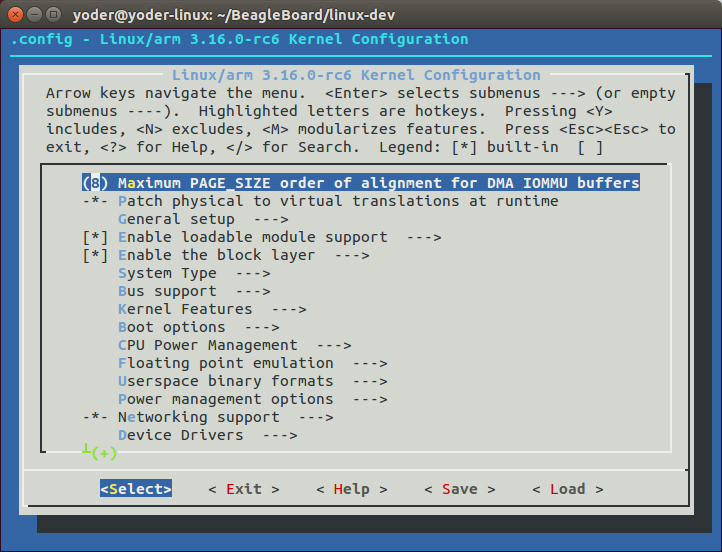
Fig. 241 Kernel configuration menu¶
You can use the arrow keys to navigate. No changes need to be made, so you can just press the right arrow and Enter to start the kernel compiling. The entire process took about 25 minutes on my 8-core host.
The bb-kernel/KERNEL directory contains the source code for the kernel. The bb-kernel/deploy
directory contains the compiled kernel and the files needed to run it.
Installing the Kernel on the Bone¶
To copy the new kernel and all its files to the microSD card, you need to halt the Bone,
and then pull the microSD card out and put it in an microSD card reader on your host computer.
Run Disk (see Verifying You Have the Latest Version of the OS on Your Bone) to learn where the microSD card appears on your host
(mine appears in /dev/sdb). Then open the bb-kernel/system.sh file and find this line near the end:
MMC=/dev/sde
Change that line to look like this (where /dev/sdb is the path to your device):
MMC=/dev/sdb
Now, while in the bb-kernel directory, run the following command:
host$ tools/install_kernel.sh
[sudo] password for yoder:
I see...
fdisk -l:
Disk /dev/sda: 160.0 GB, 160041885696 bytes
Disk /dev/sdb: 3951 MB, 3951034368 bytes
Disk /dev/sdc: 100 MB, 100663296 bytes
lsblk:
NAME MAJ:MIN RM SIZE RO TYPE MOUNTPOINT
sda 8:0 0 149.1G 0 disk
├─sda1 8:1 0 141.1G 0 part /
├─sda2 8:2 0 1K 0 part
└─sda5 8:5 0 8G 0 part [SWAP]
sdb 8:16 1 3.7G 0 disk
├─sdb1 8:17 1 16M 0 part
└─sdb2 8:18 1 3.7G 0 part
sdc 8:32 1 96M 0 disk
-----------------------------
Are you 100% sure, on selecting [/dev/sdb] (y/n)? y
The script lists the partitions it sees and asks if you have the correct one. If you are sure, press Y, and the script will uncompress and copy the files to the correct locations on your card. When this is finished, eject your card, plug it into the Bone, and boot it up. Run uname -a, and you will see that you are running your compiled kernel.
Using the Installed Cross Compiler¶
Problem¶
You have followed the instructions in Compiling the Kernel and want to use the cross compiler it has downloaded.
Tip
You can cross-compile without installing the entire kernel source by running the following:
host$ sudo apt install gcc-arm-linux-gnueabihf
Then skip down to Setting Up Variables.
Solution¶
Compiling the Kernel installs a cross compiler, but you need to set up a
couple of things so that it can be found. Compiling the Kernel installed the
kernel and other tools in a directory called bb-kernel. Run the
following commands to find the path to the cross compiler:
host$ cd bb-kernel/dl
host$ ls
gcc-linaro-arm-linux-gnueabihf-4.7-2013.04-20130415_linux
gcc-linaro-arm-linux-gnueabihf-4.7-2013.04-20130415_linux.tar.xz
Here, the path to the cross compiler contains the version number of the compiler. Yours might be different from mine. cd into it:
host$ cd gcc-linaro-arm-linux-gnueabihf-4.7-2013.04-20130415_linux
host$ ls
20130415-gcc-linaro-arm-linux-gnueabihf bin libexec
arm-linux-gnueabihf lib share
At this point, we are interested in what’s in bin:
host$ cd bin
host$ ls
arm-linux-gnueabihf-addr2line arm-linux-gnueabihf-gfortran
arm-linux-gnueabihf-ar arm-linux-gnueabihf-gprof
arm-linux-gnueabihf-as arm-linux-gnueabihf-ld
arm-linux-gnueabihf-c+* arm-linux-gnueabihf-ld.bfd
arm-linux-gnueabihf-c++filt arm-linux-gnueabihf-ldd
arm-linux-gnueabihf-cpp arm-linux-gnueabihf-ld.gold
arm-linux-gnueabihf-ct-ng.config arm-linux-gnueabihf-nm
arm-linux-gnueabihf-elfedit arm-linux-gnueabihf-objcopy
arm-linux-gnueabihf-g+* arm-linux-gnueabihf-objdump
arm-linux-gnueabihf-gcc arm-linux-gnueabihf-pkg-config
arm-linux-gnueabihf-gcc-4.7.3 arm-linux-gnueabihf-pkg-config-real
arm-linux-gnueabihf-gcc-ar arm-linux-gnueabihf-ranlib
arm-linux-gnueabihf-gcc-nm arm-linux-gnueabihf-readelf
arm-linux-gnueabihf-gcc-ranlib arm-linux-gnueabihf-size
arm-linux-gnueabihf-gcov arm-linux-gnueabihf-strings
arm-linux-gnueabihf-gdb arm-linux-gnueabihf-strip
What you see are all the cross-development tools. You need to add this directory to the $PATH the shell uses to find the commands it runs:
host$ pwd
/home/yoder/BeagleBoard/bb-kernel/dl/\
gcc-linaro-arm-linux-gnueabihf-4.7-2013.04-20130415_linux/bin
host$ echo $PATH
/usr/local/sbin:/usr/local/bin:/usr/sbin:/usr/bin:/sbin:/bin:\
/usr/games:/usr/local/games
The first command displays the path to the directory where the cross-development tools are located. The second shows which directories are searched to find commands to be run. Currently, the cross-development tools are not in the $PATH. Let’s add it:
host$ export PATH=`pwd`:$PATH
host$ echo $PATH
/home/yoder/BeagleBoard/bb-kernel/dl/\
gcc-linaro-arm-linux-gnueabihf-4.7-2013.04-20130415_linux/bin:\
/usr/local/sbin:/usr/local/bin:/usr/sbin:/usr/bin:/sbin:/bin:\
/usr/games:/usr/local/games
Note
Those are backtick characters (left of the “1” key on your keyboard) around pwd.
The second line shows the $PATH now contains the directory with the cross-development tools.
Setting Up Variables¶
Now, set up a couple of variables to know which compiler you are using:
host$ export ARCH=arm
host$ export CROSS_COMPILE=arm-linux-gnueabihf-
These lines set up the standard environmental variables so that you can determine which cross-development tools to use. Test the cross compiler by adding Simple helloWorld.c to test cross compiling (helloWorld.c) to a file named _helloWorld.c_.
1#include <stdio.h>
2
3int main(int argc, char **argv) {
4 printf("Hello, World! \n");
5}
You can then cross-compile by using the following commands:
host$ ${CROSS_COMPILE}gcc helloWorld.c
host$ file a.out
a.out: ELF 32-bit LSB executable, ARM, version 1 (SYSV),
dynamically linked (uses shared libs), for GNU/Linux 2.6.31,
BuildID[sha1]=0x10182364352b9f3cb15d1aa61395aeede11a52ad, not stripped
The file command shows that a.out was compiled for an ARM processor.
Applying Patches¶
Problem¶
You have a patch file that you need to apply to the kernel.
Solution¶
Simple kernel patch file (hello.patch) shows a patch file that you can use on the kernel.
1From eaf4f7ea7d540bc8bb57283a8f68321ddb4401f4 Mon Sep 17 00:00:00 2001
2From: Jason Kridner <jdk@ti.com>
3Date: Tue, 12 Feb 2013 02:18:03 +0000
4Subject: [PATCH] hello: example kernel modules
5
6---
7 hello/Makefile | 7 +++++++
8 hello/hello.c | 18 ++++++++++++++++++
9 2 files changed, 25 insertions(+), 0 deletions(-)
10 create mode 100644 hello/Makefile
11 create mode 100644 hello/hello.c
12
13diff --git a/hello/Makefile b/hello/Makefile
14new file mode 100644
15index 0000000..4b23da7
16--- /dev/null
17+++ b/hello/Makefile
18@@ -0,0 +1,7 @@
19+obj-m := hello.o
20+
21+PWD := $(shell pwd)
22+KDIR := ${PWD}/..
23+
24+default:
25+ make -C $(KDIR) SUBDIRS=$(PWD) modules
26diff --git a/hello/hello.c b/hello/hello.c
27new file mode 100644
28index 0000000..157d490
29--- /dev/null
30+++ b/hello/hello.c
31@@ -0,0 +1,22 @@
32+#include <linux/module.h> /* Needed by all modules */
33+#include <linux/kernel.h> /* Needed for KERN_INFO */
34+#include <linux/init.h> /* Needed for the macros */
35+
36+static int __init hello_start(void)
37+{
38+ printk(KERN_INFO "Loading hello module...\n");
39+ printk(KERN_INFO "Hello, World!\n");
40+ return 0;
41+}
42+
43+static void __exit hello_end(void)
44+{
45+ printk(KERN_INFO "Goodbye Boris\n");
46+}
47+
48+module_init(hello_start);
49+module_exit(hello_end);
50+
51+MODULE_AUTHOR("Boris Houndleroy");
52+MODULE_DESCRIPTION("Hello World Example");
53+MODULE_LICENSE("GPL");
Here’s how to use it:
Install the kernel sources (Compiling the Kernel).
Change to the kernel directory (+cd bb-kernel/KERNEL+).
Add Simple kernel patch file (hello.patch) to a file named
hello.patchin thebb-kernel/KERNELdirectory.Run the following commands:
host$ cd bb-kernel/KERNEL
host$ patch -p1 < hello.patch
patching file hello/Makefile
patching file hello/hello.c
The output of the patch command apprises you of what it’s doing.
Look in the hello directory to see what was created:
host$ cd hello
host$ ls
hello.c Makefile
Building and Installing Kernel Modules shows how to build and install a module, and Creating Your Own Patch File shows how to create your own patch file.
Creating Your Own Patch File¶
Problem¶
You made a few changes to the kernel, and you want to share them with your friends.
Solution¶
Create a patch file that contains just the changes you have made. Before making your changes, check out a new branch:
host$ cd bb-kernel/KERNEL
host$ git status
# On branch master
nothing to commit (working directory clean)
Good, so far no changes have been made. Now, create a new branch:
host$ git checkout -b hello1
host$ git status
# On branch hello1
nothing to commit (working directory clean)
You’ve created a new branch called hello1 and checked it out. Now, make whatever changes
to the kernel you want. I did some work with a simple character driver that we can use as an example:
host$ cd bb-kernel/KERNEL/drivers/char/
host$ git status
# On branch hello1
# Changes not staged for commit:
# (use "git add file..." to update what will be committed)
# (use "git checkout -- file..." to discard changes in working directory)
#
# modified: Kconfig
# modified: Makefile
#
# Untracked files:
# (use "git add file..." to include in what will be committed)
#
# examples/
no changes added to commit (use "git add" and/or "git commit -a")
Add the files that were created and commit them:
host$ git add Kconfig Makefile examples
host$ git status
# On branch hello1
# Changes to be committed:
# (use "git reset HEAD file..." to unstage)
#
# modified: Kconfig
# modified: Makefile
# new file: examples/Makefile
# new file: examples/hello1.c
#
host$ git commit -m "Files for hello1 kernel module"
[hello1 99346d5] Files for hello1 kernel module
4 files changed, 33 insertions(+)
create mode 100644 drivers/char/examples/Makefile
create mode 100644 drivers/char/examples/hello1.c
Finally, create the patch file:
host$ git format-patch master --stdout > hello1.patch